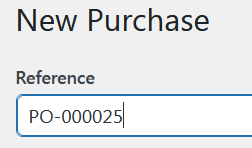Purchase orders
Purchase order management is a core function of any inventory management application. With purchase orders in PlainInventory you can replenish your inventory levels by ordering more stock.
How to create a purchase order
After you have set up product inventory in PlainInventory or in WooCommerce, you can add purchase orders in PlainInventory when you are going to purchase products from a supplier.
To add a new purchase order:
-
Go to PlainInventory > Transactions.
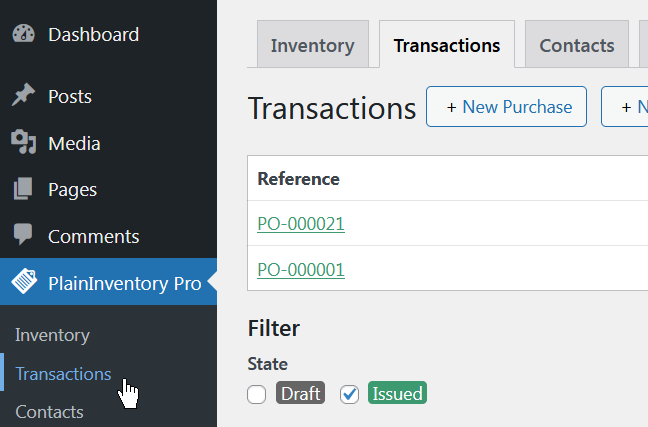
-
Click + New Purchase.
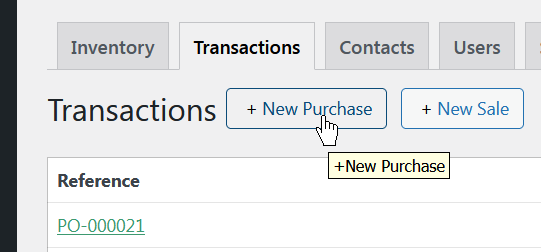
-
Fill in the basic information about the new purchase order including Reference, State (Draft or Issued) and Date.

The initial purchase order reference number is assigned automatically according to your settings in PlainInventory > Settings > Transactions.
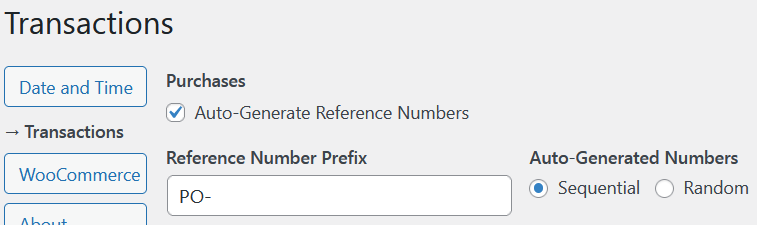
-
To select a supplier for this purchase order click Supplier > ... Select.
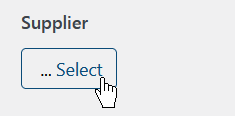
-
Click Select to choose from existing supplier records or click Add New to create a new one.

-
To add inventory items for this purchase order click Add Items.
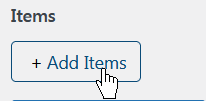
-
Toggle Select check box inputs for the items that you want to add to the new purchase order, then click Use Selected Items.
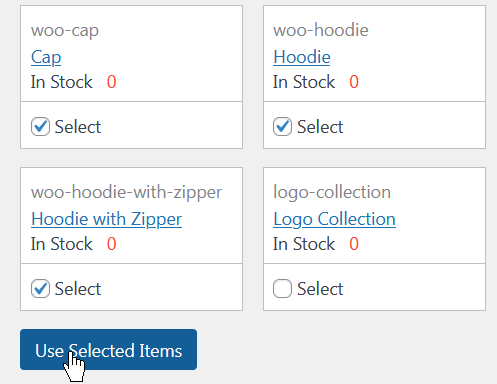
-
Fill in the quantity and the price for the purchase order items, then click Create New Purchase.
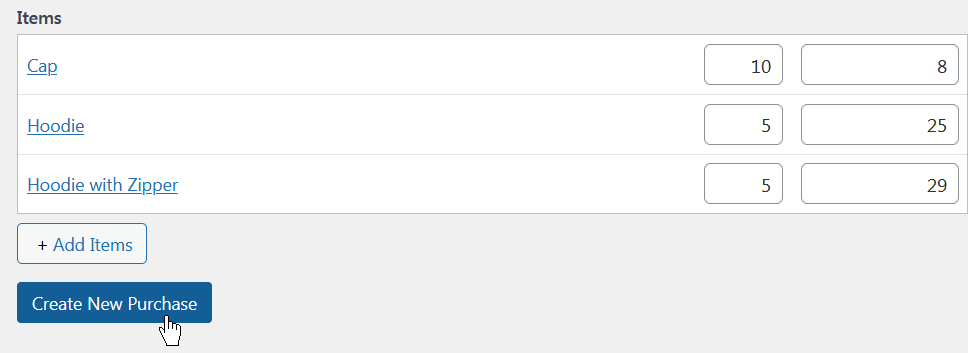
Generate a purchase order number
A PO number is a unique identifying number assigned to a purchase order. It helps both the buyer and seller effectively store and keep track of their purchase orders.
When you create a new purchase order in PlainInventory, you can manually create a suitable number for the new purchase order. Also, the plugin automation function can assist you by suggesting a new reference number automatically.
To configure how numbers are assigned to new purchase orders:
-
Go to PlainInventory > Settings > Transations.
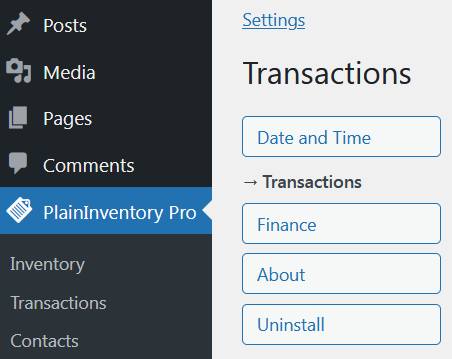
-
Click Purchases > Auto-Generate Reference Numbers.
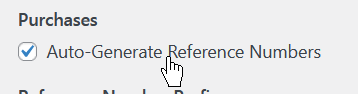
This will enable the purchase number generation assistant. You can configure the automatic reference number generation settings in the next inputs.
-
In the Reference Number Prefix field you can provide a prefix string for future automatically generated purchase order numbers.
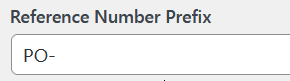
This string will be used to start all new purchase order numbers. If we enter PO- here, all our future reference numbers will look like PO-123.
-
In the Auto-Generated Numbers field you can select the mode to generate the digits part of the reference number: Sequential or Random.

If you choose Sequential, your purchase order numbers will look like PO-000001, PO-000002, etc. For the Random option you'll have something like PO-762258, PO-980397, i.e. the numbers will come in no particular order.
-
Please note that this automatic function is just an assistive technology to help you speed up your work a little. You can always redefine the reference number manually in the new purchase order form.